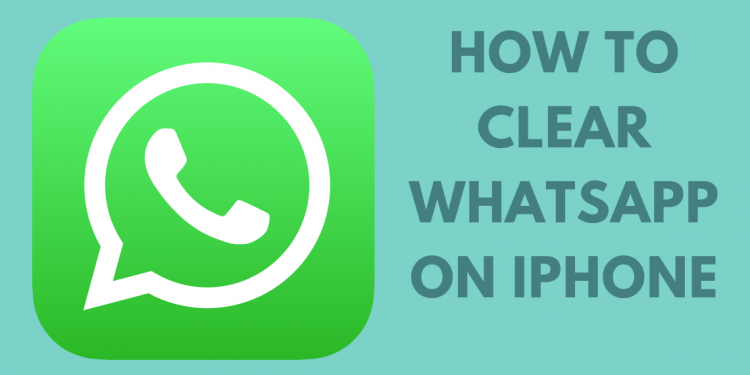No matter how we encourage our readers to switch from WhatsApp to Telegram, sometimes it’s impossible. Everyone needs a WhatsApp account for parental chats and work messages – one way or another. And here’s the problem: even if you use the application a couple of times a month, the messenger will take up several gigabytes of your smartphone’s Storage; we’ve tested it ourselves. This is because the application saves all media files to the device’s memory, and it is simply impossible to disable this feature. So that Vatsap does not take up much space, it must be periodically cleaned, which is what we will do today.
We tell you what to do if WhatsApp weighs a lot.
Whatsapp takes up a lot of space. What to do
Most of the space in the smartphone’s memory is occupied by media files – photos, videos and GIFs. Therefore, we will first try to clear WhatsApp from them. There are many ways to do this, the main one being clearing the WhatsApp album in the Photos app.
To delete photos and videos from WhatsApp, follow the instructions:
- Open the Photos app on your iPhone.
- Next, go to the “Albums” tab at the bottom of the screen.
- Click the “All” button and select the “WhatsApp” album.
- Mark all the photos and click on the trash can icon.
- Then click the “Delete” button in the menu.
WhatsApp media files can be deleted in the Photos app.
Of course, before deleting all photos from WhatsApp, you need to check if there are any important photos in the WhatsApp album. You can go to the “Trash” and restore photos if you accidentally delete something. Please note that they are stored there for only 30 days.
How to delete media files on WhatsApp
The second way to clear media files in WhatsApp is to delete photos, videos and other files inside a specific chat. This method is much safer because you always know in which chat the scans of documents and other important files are stored and memes from the Internet.
To delete photos and videos in WhatsApp chat, follow these steps:
- Open WhatsApp on your iPhone.
- Next, open the chat where you want to delete photos and videos.
- Click on his profile at the top of the screen.
- Then open the “Media, links and documents” section.
- Click on the Select button in the upper corner, and select all the files to be deleted.
You can delete media on WhatsApp in each individual chat.
Another advantage of this method is the preview of all files. While you scroll through the photos and videos inside the chat, you can quickly see if there are any important documents here.
Clear WhatsApp on iPhone
- If you are sure there is nothing important inside the WhatsApp chat, you can delete all media files inside one conversation in just a couple of taps on the screen. You can do this right in the WhatsApp settings on your smartphone:
- Open WhatsApp on your iPhone.
- Next, open the Settings section at the bottom of the display.
- Then go to Data and Storage, Manage Storage.
- Select the desired chat and delete unnecessary data.
WhatsApp storage is very convenient: you can immediately delete large files or clean each chat separately.
This method is good because the Data and storage section shows how much space a particular chat takes up. You can select those chats that take up a lot of space and clear only them. Plus, WhatsApp gives hints. For example, files that take up more than 5 MB and those that you send most often are displayed in a separate column. It’s comfortable!
How to delete a chat on WhatsApp
The next method is good because it lets you quickly delete any WhatsApp chat. It is extremely simple and useful for every day. I am sure that many knew about him without me.
To delete a WhatsApp chat, follow the instructions below:
- Open WhatsApp on your iPhone.
- Next, tap “Chats” at the bottom of the screen.
- Select the chat you need, and swipe from right to left.
- Click “More”, then tap Delete Chat and confirm the action.
Do not forget about the easiest way to delete a chat on WhatsApp.
Delete WhatsApp account
And, of course, the most radical step is to delete the account. This should only be done as a very last option since it will no longer be possible to restore a WhatsApp account after deleting an account.
Here is a list of WhatsApp changes that will happen after deleting an account:
- You will never be able to regain access to your account.
- Profile photos will be removed.
- You will be excluded from all WhatsApp groups.
- All messages and media will be deleted from your iPhone and iCloud backup.
To delete your WhatsApp account, follow the instructions:
- Open WhatsApp on your iPhone.
- Next, go to the Settings section at the bottom of the display.
- Go to Account, Delete Account.
- Confirm the action by entering your phone number and clicking Clear all chats